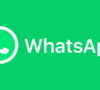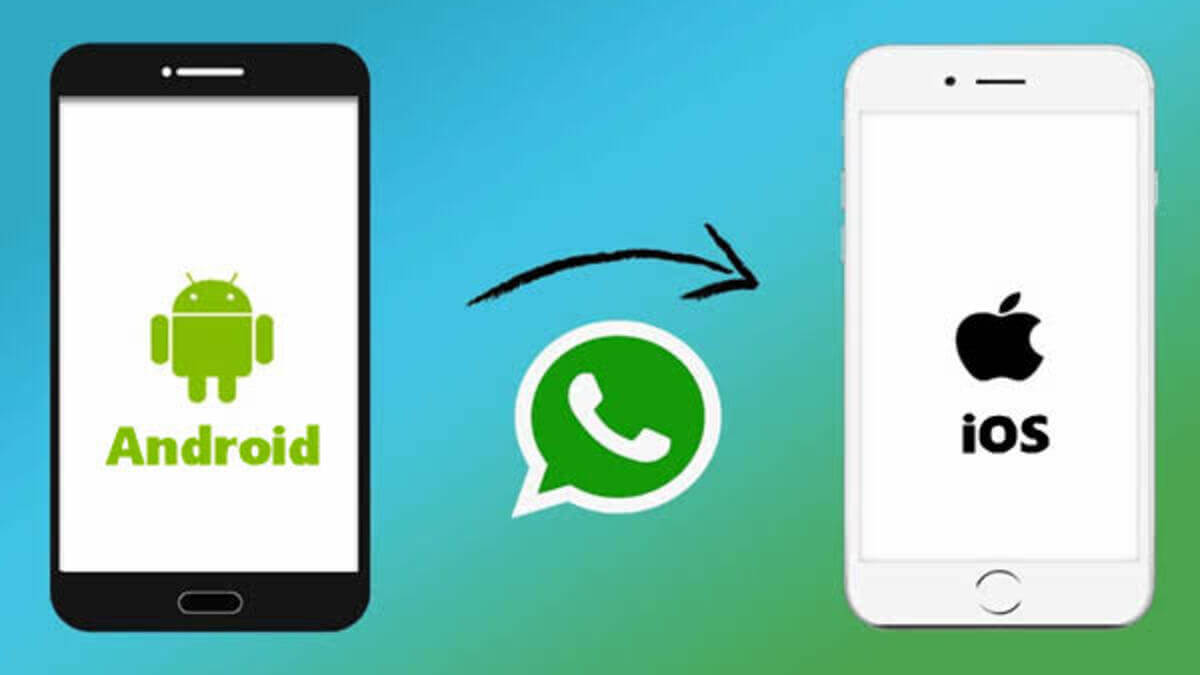
目錄
WhatsApp is the world’s most widely used messaging application, available on both Android and iPhone devices.
However, there has been a significant inconvenience regarding message backup and storage: while WhatsApp conversations on Android are backed up to Google Drive, those on iPhones are backed up to iCloud. This poses a challenge for users who switch from an Android device to an iPhone or vice versa, as transferring chat backups becomes cumbersome.
Fortunately, WhatsApp has introduced a new feature that addresses this issue by enabling chat migration between Android and iPhone devices. Below, dumbChat will explain this feature in detail:
dumbChat.AI is a system that connects and integrates your social media and instant messaging accounts such as WhatsApp, FB messenger etc.. The intelligent robot can quickly respond to customer needs, automatically process orders and speed up transactions. Click here for pricing details.
How to Transfer WhatsApp Data From Android to iPhone
To transfer WhatsApp data from Android to iPhone, WhatsApp has recently introduced an official solution, eliminating the need for third-party software and reducing the risk of data loss.
Here’s how to do it:
- Install the latest version of WhatsApp on both your iPhone and Android device.
- On your Android device, install the “Move to iOS” app from the Google Play Store.
- Connect your iPhone and Android device to the same Wi-Fi network, or have your Android device connect to the hotspot created by your iPhone.
- Open the “Move to iOS” app on your Android device and follow the on-screen instructions.
- Once connected, your iPhone will display a code. Enter this code on your Android device.
- On the transfer data screen, select WhatsApp and click “Start” on your Android device.
- After the transfer is complete, download WhatsApp on your iPhone and log in with your phone number.
- Once the data transfer is finished, you’ll be able to see your chat history on your iPhone!
Pro Tips
- Data is not transferred to cloud storage during the transfer process. It will only begin backing up after logging into iCloud backup.
- Unless you delete the data, your old Android device will retain its original data.
- Some data cannot be transferred, such as call logs and P2P payment messages.
- Your iPhone must be either brand new or restored to factory settings.
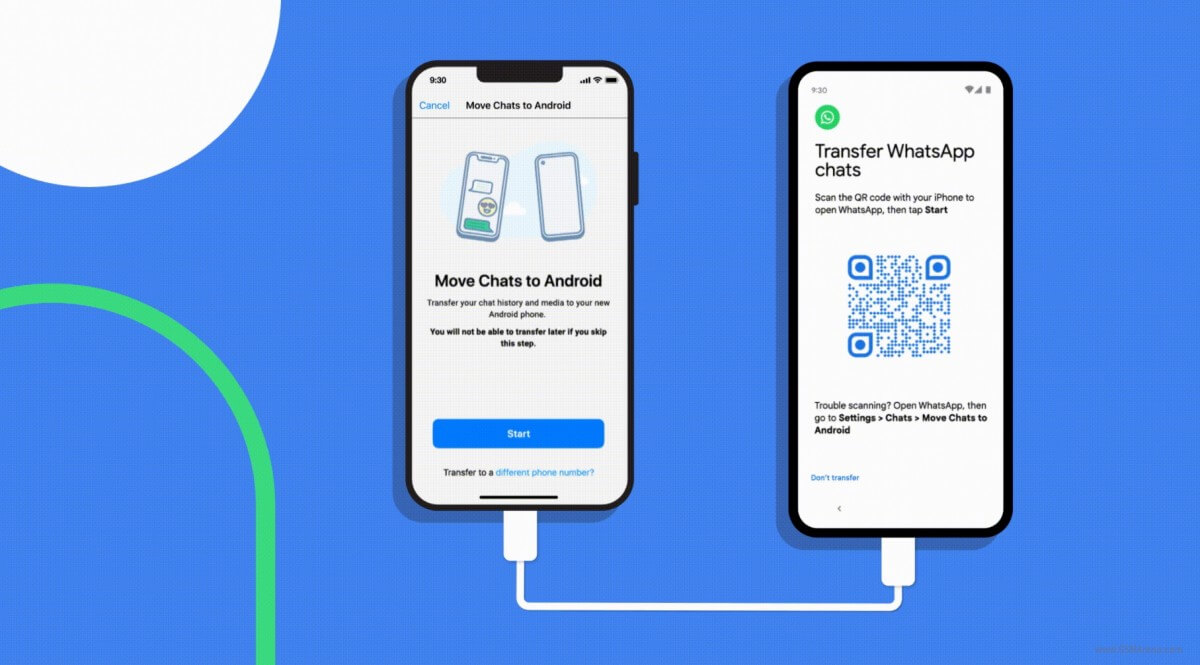
How to Transfer WhatsApp Data from iPhone to Android
Simply follow these tips and you are good to go:
- Update WhatsApp on your iPhone to the latest version.
- Install Google’s Data Transfer Tool on your new Android device.
- Unlock your iPhone and connect both devices using a cable while selecting “Copy Apps & Data” on the Android device.
- When prompted with a warning on your iPhone, click “Trust.”
- Follow the on-screen instructions on your Android device to continue the copying process. When prompted, use the iPhone’s camera app to scan the QR code and open WhatsApp on iOS to export the data.
- Once the transfer is complete, disconnect the cable.
- Open WhatsApp on your new device and log in using the same phone number as your old device to access your previous chat history.
Pro Tips
- During the transfer process, data is not moved to cloud storage. It will only be backed up to Google Drive after setting up backup.
- Unless you delete the data, your old iPhone will retain its original data.
- Some data, such as call logs and P2P payment messages, cannot be transferred.
- Your Android device must be either brand new or restored to factory settings.
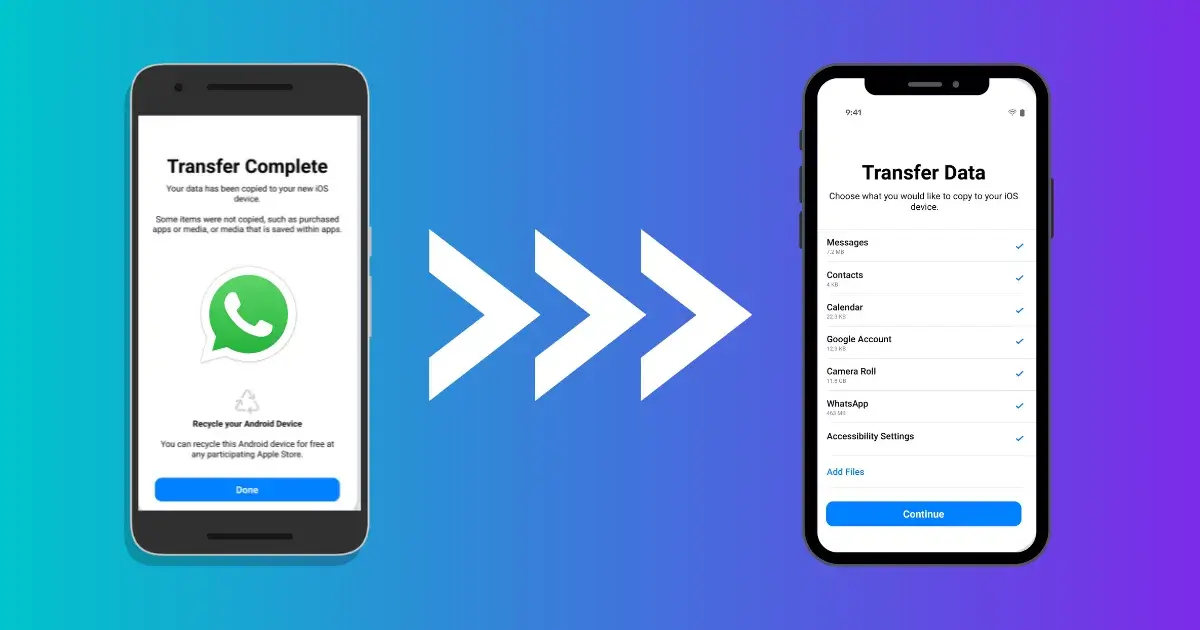
>>Learn More WhatsApp Marketing Tips
| unblock WhatsApp account | WhatsApp backup | WhatsApp Broadcast |
| WhatsApp link | Dual WhatApp accounts | WhatsApp on Multiple Devices |
Last Updated on 2024-02-18